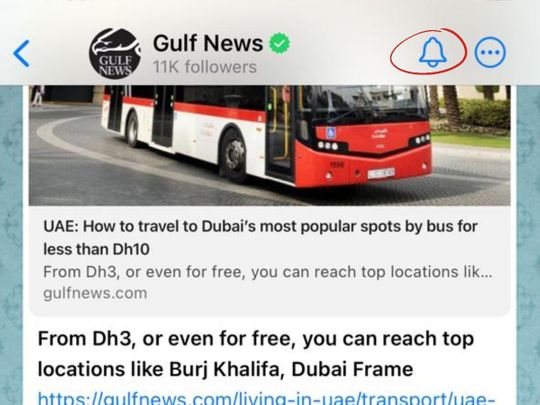
Dubai: Want to stay updated with the latest news from the UAE and around the world? You can now get the latest news from gulfnews.com delivered on your Whatsapp.
Here is a step-by-step guide to show you how to follow Gulf News’ Whatsapp Channel:
If you have an iPhone:
1. First, launch WhatsApp and click on the 'Updates' button, on the bottom left of your screen.
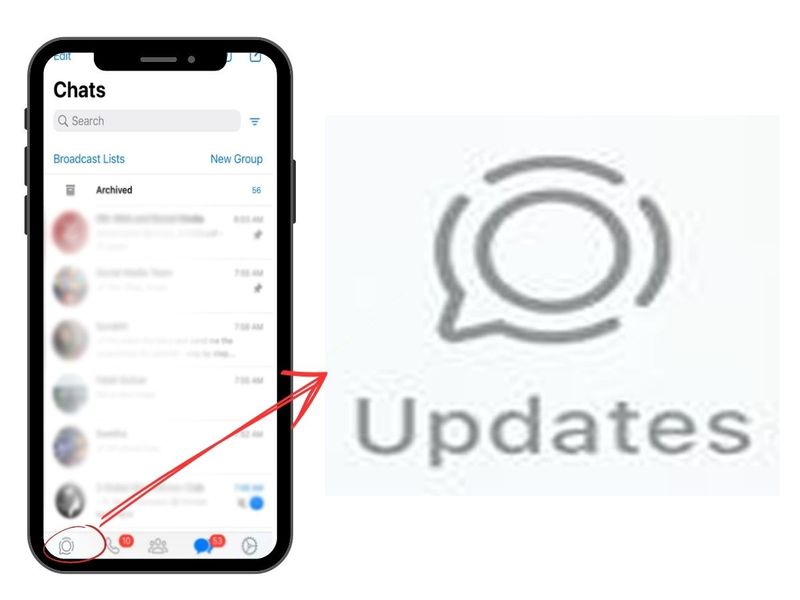
2. On the 'Updates' page, scroll to the bottom of your contacts' statuses to see the new 'Channels' section.
3. Click on the plus ('+') sign next to the word 'Channels'.
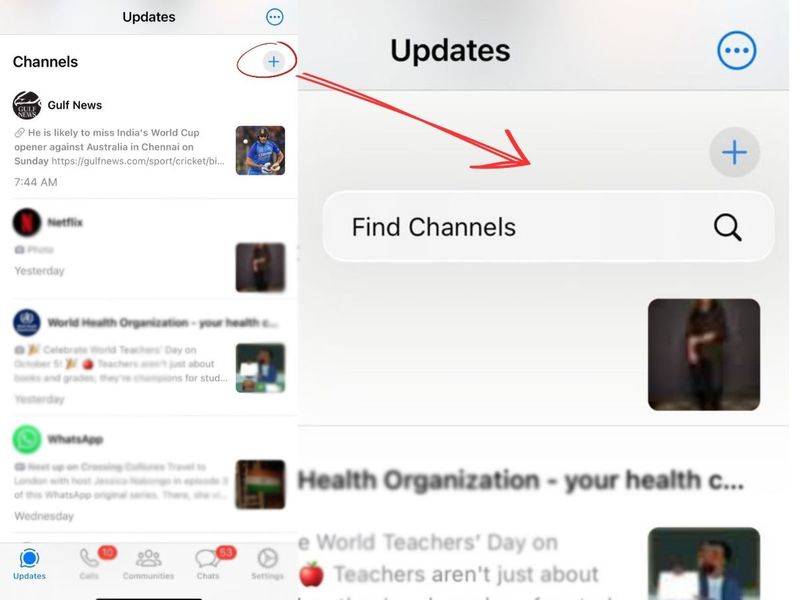
4. A pop-up will appear, prompting you to 'Find Channels'. Click on this to get a search bar.
5. In the search bar, type ‘Gulf News’. You will see Gulf News’ Whatsapp channel (with a green verified sign) displayed. To follow, click on the plus ('+') sign that is next to the channel name.
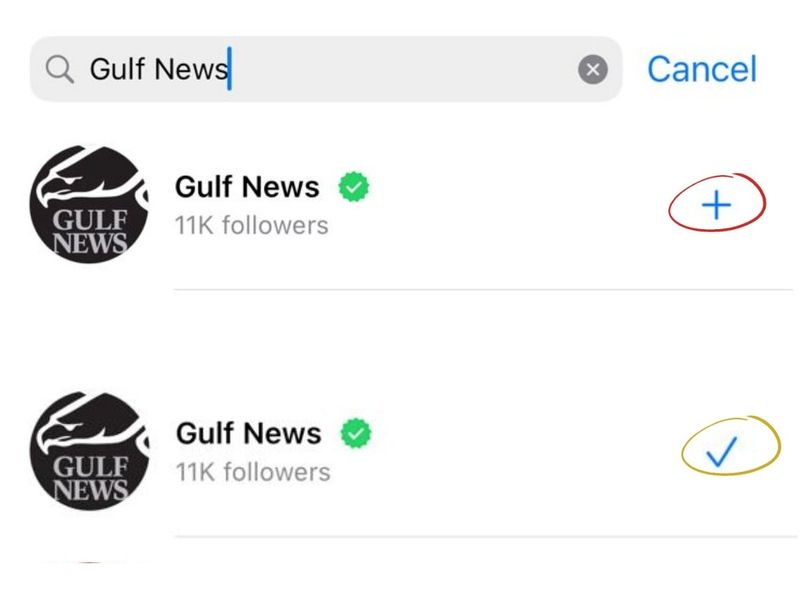
6. Don’t forget to click the bell icon to receive notifications when we update our channel with the latest news.
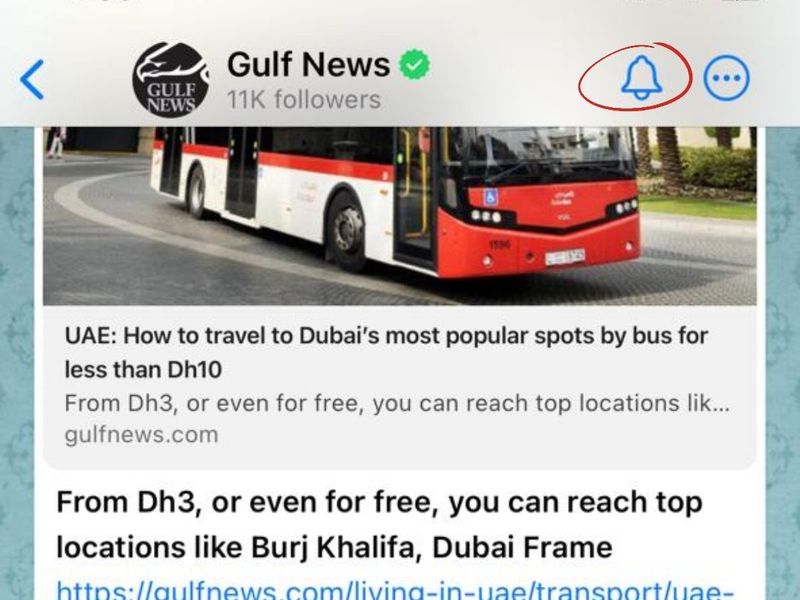
If you have an Android phone:
1. Launch WhatsApp and click on the 'Updates' button on the top center of your main screen, which displays your WhatsApp chats.
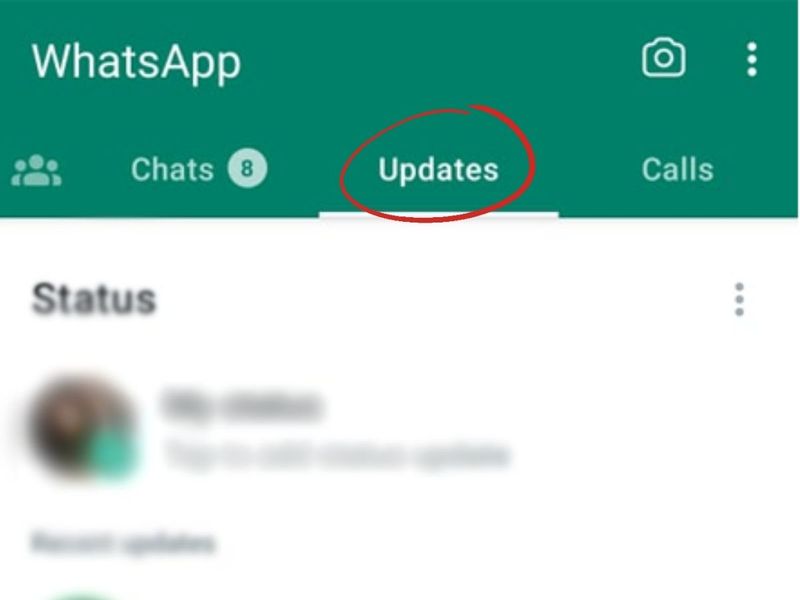
2. On the 'Updates' page, scroll to the bottom of your contacts' statuses to see the new 'Channels' section.
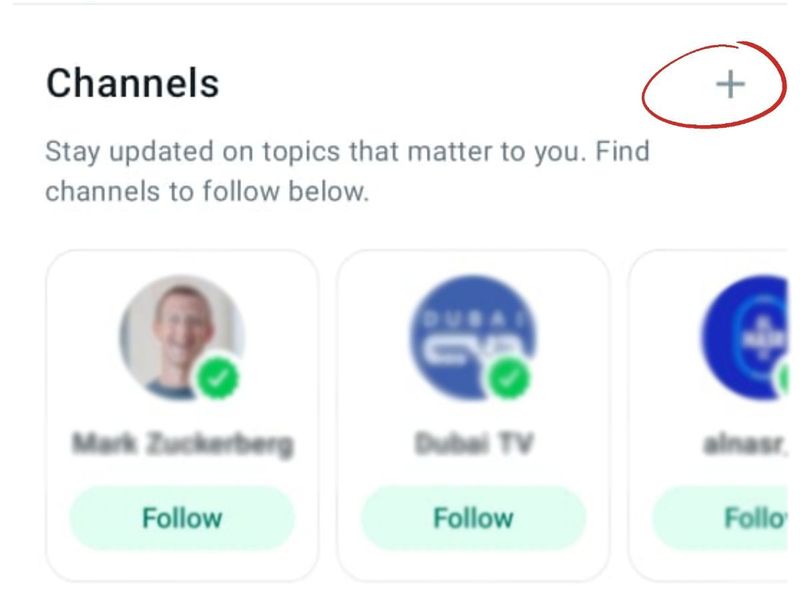
3. Click on the button that says 'Find channels'.
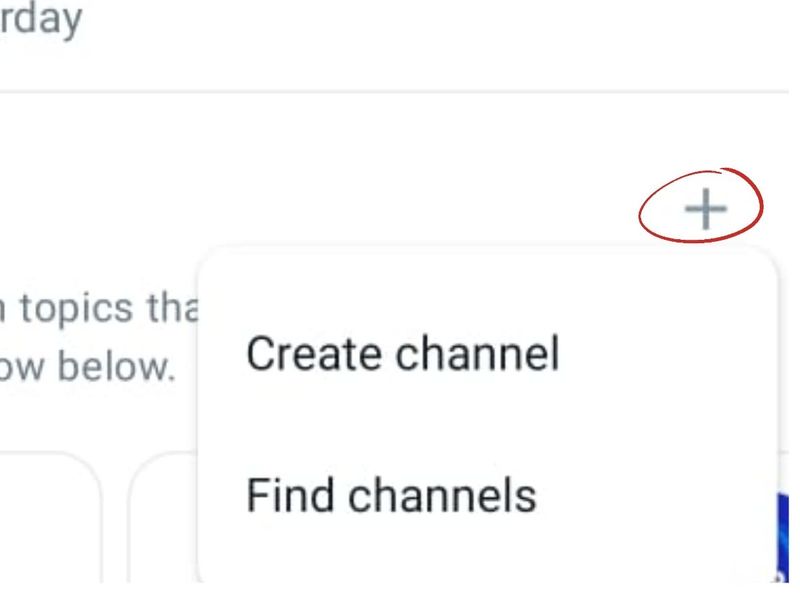
4. In the search bar, type ‘Gulf News’. You will see Gulf News’ Whatsapp channel (with a green verified sign) displayed. To follow, click on the plus ('+') sign that is next to the channel name.
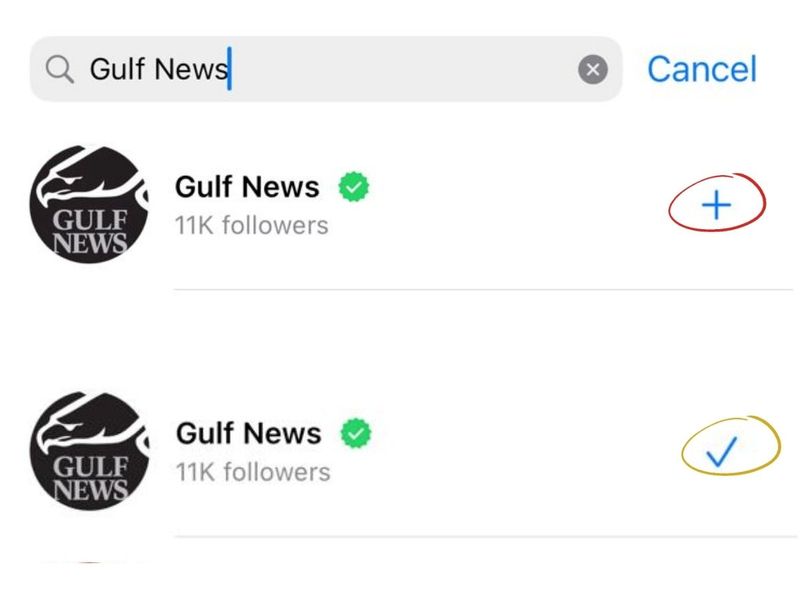
5. Don’t forget to click the bell icon to receive notifications each time we update our channel with the latest news.
On Whatsapp Web:
1. First, open Web WhatsApp and log in to your account.
2. Click on the channels option next to your profile picture (you will find it between the icons for ‘status’ and ‘New Chat’, in the bar above your chat list).
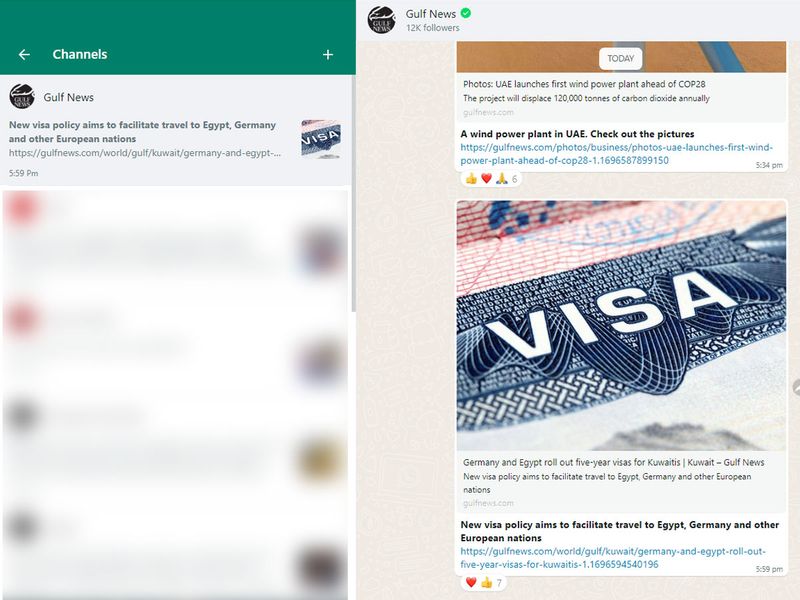
3. You will be taken to the 'Channels' page.
4. Click on the '+' sign and search for Gulf News.
5. You will see Gulf News’ Whatsapp channel (with a green verified sign) displayed. To follow, click on the plus ('+') sign that is next to the channel name.
6. Make sure you click the bell icon to receive notifications when we update our channel with the latest news.
You can also click this link to follow the Gulf News channel on WhatsApp https://whatsapp.com/channel/0029Va23xpxEFeXuMgVqck3B








