How private is your WhatsApp? Is your chat as secure as you think?
Secure your WhatsApp chat with privacy and security settings. Here's how to do it
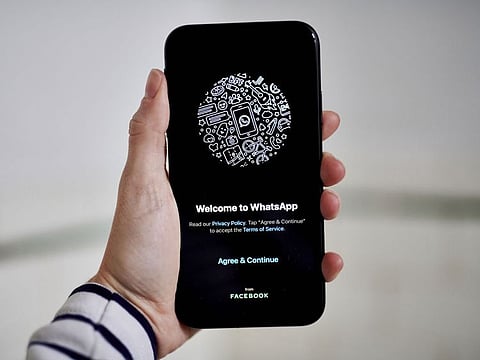
Highlights
- How to adjust settings with ‘Privacy Checkup’
- What information does WhatsApp Support gather
- Does WhatsApp share data with Facebook and Instagram?
- Explore additional layers of privacy control features
Dubai: WhatsApp, the Meta-owned messaging app, has taken the world by storm, with billions of active users worldwide. Its popularity can be traced to its ease of use, cross-platform compatibility, and emphasis on secure communication.
In a world where personal data is increasingly vulnerable, WhatsApp has distinguished itself by prioritising user privacy. The platform employs end-to-end encryption, a robust security measure that safeguards messages and calls, making them accessible only to the intended sender and recipient. This level of encryption has instilled trust among users, establishing WhatsApp as a preferred platform for both personal and professional communication.
Despite WhatsApp's assurances of data encryption and privacy protection, lingering questions remain about the app's actual security posture and the potential risks associated with its use. This section delves into WhatsApp's security features, the threats users may encounter, and practical tips for maintaining secure conversations.
WhatsApp ‘Privacy Checkup’: A guided approach to privacy management
WhatsApp is committed to empowering users with the tools and knowledge to manage their privacy. In line with this commitment, WhatsApp has introduced the Privacy Checkup, a new feature that provides users with a comprehensive guide to managing their privacy settings.
The Privacy Checkup feature provides a step-by-step guide through essential privacy settings, empowering you to make informed decisions about who can contact you, what personal information you share, and how your messages and calls are managed. With clear and concise explanations, you can customise your privacy settings to align with your preferences and maintain control over your digital interactions.
Here are some of the settings you can adjust with ‘Privacy Checkup’:
Who can contact you: Choose who can add you to groups, silence unknown callers, and manage blocked contacts.
What personal information you share: Decide who can view your profile photo, last seen and online status, and read receipts.
How long your messages are stored: Set a default message timer to automatically delete messages after a certain period.
Additional security measures: Enable two-step verification and fingerprint protection to further secure your account.
‘Privacy Checkup’ is a valuable tool for WhatsApp users who want to take control of their privacy and protect their personal information.
Want to modify your WhatsApp privacy settings?
When you sign up for WhatsApp, by default your privacy settings are set to:
If you want more privacy on the app, you can change these settings at any time. Here's how to go about it:
Open the WhatsApp app>> Settings >> Privacy . Tap on the privacy setting you want to change, including ‘Last Seen, Profile Photo, About, Groups, and My Status.’
You can change:
Note: Privacy settings affect what you can see from others and how they can see you. Additionally, people in a chat thread can see when you're typing.
Potential threats and risks
While WhatsApp emphasises data encryption and privacy protection, concerns remain about its actual security level and potential risks. However, understanding the risks and threats associated with using WhatsApp is crucial for safeguarding your safety and privacy.
Data collected by WhatsApp Support
When you contact WhatsApp Support, they collect your phone number or email address, along with additional information such as device information, backup settings, and app usage logs, to help them resolve your issue.
Here's a list of additional data WhatsApp may collect to resolve your issue:
Does WhatsApp share data with Facebook and Instagram?
Yes, WhatsApp does share some data with Facebook and Instagram. This includes information about your phone number, profile name, and profile picture. WhatsApp also shares information about how you use the app, such as the frequency of your messages, the length of your calls, and the groups you join. However, WhatsApp does not share the content of your messages with Facebook or Instagram.
These categories may include the following:
WhatsApp takes significant measures to limit the information it shares with Meta. For instance, it safeguards your personal conversations with end-to-end encryption, ensuring that neither WhatsApp nor Meta can access these private messages.
We don't maintain records of who everyone's messaging or calling, and we can't see your shared location, so we don't share it with Meta. We need your contacts to provide the service, but we don't share them with Meta. You can learn more about some of these restrictions here.WhatsApp stated in its FAQ blog post.
Will WhatsApp data fuel Facebook ads and feeds?
WhatsApp collects and shares information about its users with its parent company, Meta, for various purposes, including safety, security, and marketing (targeted ads). While WhatsApp doesn't have access to the content of your messages, it gathers a significant amount of data about you, including your location, app usage patterns, and duration of use. If you have a Facebook account, this information can be combined with Facebook's extensive data on your interests, ad interactions, and purchasing behaviour.
How to boost WhatsApp's privacy through settings
In US, WhatsApp's data-sharing practices are less transparent compared to Europe. While WhatsApp shares user data with Meta's other companies in both regions, the specific information shared and the purpose of the sharing are more clearly defined in Europe. To enhance your online privacy, it's crucial to take control of your data by adjusting the privacy settings on the apps you use.
1. Check chat encryption: Although all WhatsApp chats are encrypted by default, double-checking it while sharing sensitive information is still a good idea. To verify the encryption, tap on the contact's name in the chat window and then tap on Encryption.
2. Enable two-step verification: Two-step verification adds an extra layer of security to your WhatsApp account by requiring you to enter a six-digit PIN in addition to your phone number when logging in from a new device. To enable two-step verification, go to Settings > Account > Two-Step Verification.
3. Review your privacy settings: WhatsApp allows you to control who can see your profile information, including your last seen status, profile picture, and about section. To adjust your privacy settings, go to Settings > Account > Privacy.
4. Turn security notifications on: With this feature, every time a new device accesses an existing chat, a new security code is generated and a notification is sent when this security code changes. To enable it, go to WhatsApp - Settings - Account - Security notifications and then tap on 'Show security notification'.
5. Limit who can add you to groups: You can choose who can add you to WhatsApp groups without your permission. This can help prevent you from being added to unwanted or spam groups. To adjust this setting, go to Settings > Account > Privacy > Groups.
6. Be mindful of what you share: While WhatsApp encrypts your messages, it's still important to be mindful of what you share online. Avoid sharing sensitive personal information or financial details in messages.
7. Turn off your live location: The ‘Live Location’ feature allows the user to choose whether and how long they want to share their current location. Turn off live locations in chats where it is enabled if you don't want people to know where you are.
8. Restrict your status updates: For your status visibility, you can choose to share updates with everyone or specific contacts. You can choose who to exclude and hide your status from Settings > Account > Privacy > Status and select “My Contacts,” “My Contacts Except,” or “Only Share With.”
9. Beware of phishing scams: Phishing scams are attempts to trick you into revealing personal information or clicking on malicious links. Be cautious of messages that ask for your login credentials or contain suspicious links.
10. Keep your app updated: WhatsApp regularly releases updates to fix security vulnerabilities and improve privacy protections. Make sure you're always using the latest version of the app by checking the App Store or Google Play Store.
Explore additional layers of privacy control features
In addition to end-to-end encryption, WhatsApp offers several privacy control features that you can customise to safeguard your personal information. By adjusting these settings, you can create a more private and secure WhatsApp experience. Privacy check up: Personalise your privacy settings with easy step-by-step guidance to the right level of protection for you. Control the privacy you need: You get to choose what you share, how you show up online, or who can talk to you. Encrypt cloud backups: Keep your online backups private. Turn on encrypted backups to extend the security of end-to-end encryption to your messages saved in iCloud or Google Drive. Security and safety: Protect your account from hackers and scammers and stop unwanted chats. Last seen and online: Choose to be seen by only those you want. You can customise your privacy settings to choose who can see when you’re online, and when you last used WhatsApp. Disappearing messages: With disappearing messages, you can control which messages stick around and for how long, by setting them up to disappear after you’ve sent them. View once: Send photos and videos that disappear after they’re opened. Profile photo privacy: Decide who can see your profile photo. Status privacy: Choose who can see your status updates. Face or Touch ID, and Fingerprint Lock: Lock your WhatsApp so only you can access it. Chat lock: Password protect your most personal chats, so that no one using your phone can see them. Secret code: Locked chats may appear in the list, but users can hide the entry point. 'Block' shortcut: Prevents accidental blocking of trusted contacts from notifications. Shortcut to block unwanted contacts: Chat list blocking shortcut for swifter unwanted contact blocking. Filter group chats: Improved message management with individual chat exclusion from group list. Group privacy settings: You can choose who can add you to group chats. Leave groups silently: Your group won’t get notified if you decide to exit the chat. Silence unknown callers: Silence spam and unknown calls for a more focused experience. 'Protect IP Address in Calls': Hide your location on WhatsApp calls by routing them through WhatsApp Servers, preventing IP exposure.
End-to-End Encryption: A shield for your digital conversations
WhatsApp's end-to-end encryption ensures that only you and the person you're chatting with can read your messages. This means that no one else, not even WhatsApp, can see your messages. When you use end-to-end encryption, your messages are encrypted before they are sent to the recipient. This means that only the recipient can decrypt the message and read it. End-to-end encryption is turned on by default, so you don't need to do anything to secure your messages.
Benefits of using end-to-end encryption:
End-to-end encryption scrambles your messages so that only you and the recipient can read them. The secret key used to decode the messages is generated on your devices and is not shared with anyone else. It is also deleted from both devices once the message is read.
How end-to-end encryption works
WhatsApp's "Verify Security Code" feature allows you to check if your chats are end-to-end encrypted. This code is unique to each chat and can be compared between devices to confirm encryption. WhatsApp cannot see the content of your end-to-end encrypted messages or listen to your calls. This is because the encryption and decryption of messages occur entirely on your devices. WhatsApp has recently upgraded its encryption to protect photos, videos, group chats, and voice calls in addition to text messages.
What is ‘Security Code’ and how to use it?
To verify a chat, you can compare the QR code or 60-digit number displayed in your contact info screen to the same code displayed in your contact's info screen. If the codes match, then your chat is end-to-end encrypted. If you and your contact are not physically near each other, you can send them the 60-digit number using another platform, such as SMS or email. If the codes do not match, it is possible that you are scanning the code of a different contact or a different phone number. In this case, you should refresh the code by sending your contact a new message and then scanning the code again.
How to verify end-to-end encryption for a chat:
Please note that if you or your contact uses WhatsApp on multiple devices, you will need to verify the security code on all of your and your contact's devices.
Keep prying eyes away from WhatsApp
In the digital age, smartphones have become an essential part of our lives. We use them for communication, work, and entertainment. However, this increased reliance on smartphones also exposes us to the risk of "visual hacking."
'Visual hacking' and how to avoid it
Visual hacking is the act of stealing someone's private information by looking at their smartphone screen. This can be done in a variety of ways, such as shoulder surfing, peering over someone's shoulder, or using a camera to take a picture of their screen.
How to protect yourself from visual hacking:
Adjust your phone settings: You can adjust your phone settings to minimise the amount of sensitive information that is displayed on the lock screen.
Be mindful of your surroundings: When using your phone in public, be aware of who is around you and be careful not to expose your personal information to prying eyes.
Use a privacy screen protector: Privacy screen protectors, in PET film or tempered glass options, limit the viewing angle of your smartphone screen, enhancing data security by ensuring exclusive access to your information.
Sign up for the Daily Briefing
Get the latest news and updates straight to your inbox



