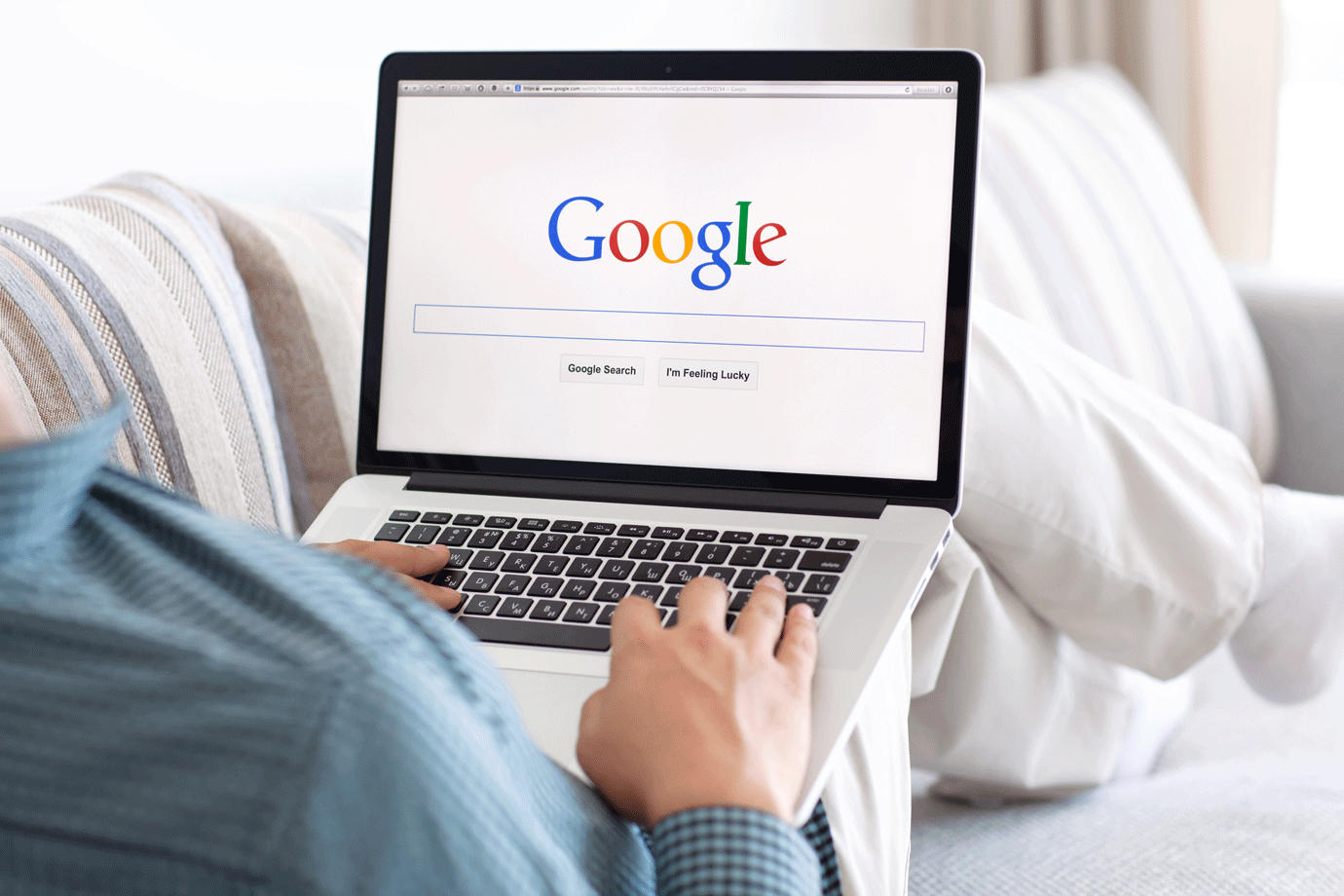
We all consider ourselves maestros at Google searches, at least all millennials do. But are we really? Find exactly what you want in the first few results with these tips.
1. Avoid results you DON’T want
A simple minus (-) symbol can help you avoid words or search phrases that you definitely do not want included in your results. The '-' symbol is a NOT in Boolean lingo.
Example:
Search phrase ‘Business Plan’, however you do not want any templates – simply type in Business Plan -Template to get all you need about business plans while strictly avoiding anything that mentions or has templates.
2. Add things you DO want
Ensure that a specific word is included in your search results, no matter what the other terms or phrases look like, simply place a plus (+) symbol before the word.
Example:
If you type in tall and short in Google, the results will give you everything with any of these words and might ignore ‘and’. However if you want to ensure that results with ‘and’ is included in your search, you can type in tall +and short which will give you results that include results with tall ‘and’ short before other results.
3. Everything with something
Using an asterisk (*) symbol after or before a term gives you everything attached to that word or phrase in your results.
Example:
You need anything and everything attached to the word incubated. Type in incubated * to give you results ranging from incubated egg, incubation fund to business incubator and incubation centres.
4. Find related sites
You want to find websites similar to or related to a particular site, all you need to do is use related with a colon followed by the site url.
Example:
You want to find all search sites similar to Bing, just type in related:www.bing.com (no spaces). We got eight results including Ask, Google, DuckDuckGo, CC Search, TinEye and more.
5. Find your favourite song or phrase
So you know the first four words of your favourite song or the last three of a common phrase. Find the entire one using a combination of quotation marks and an asterisk. The quotation marks ensure that the whole phrase appears as one in your result.
Example:
You remember a song lyric that has “in the hand” as a phrase, type in “ * in the hand” and the results will give you books, songs and videos with that phrase. Burden in my hand (a song), With a sword in my hand (a book), Voices in my hand (a comic) and a million other results popped up when we tried this
6. Search within a site
The keyword to be used here is site and colon – followed by the site url and term or phrase you want to find.
Example:
You want to find mention of inbound marketing across marketingeye.com – all you need to search for is site:www.marketingeye.com “inbound marketing”
7. Go through 100 years of archived news
The internet is a gargantuan library with years of information and archives – this tool is bound to be most useful for researchers, analysts and journalists. Look through over 100 years of archived newspapers using Google News’ archive feature.
8. Find a specific file type
If you want a specific file type like pdf, Excel, PowerPoint or such other format, all you need to do is type ‘filetype’ and colon followed by your requirement
Example:
You need all PowerPoint presentations that mention skin care routines, type in skin care routines filetype:ppt
9. Search within a period
This tip works better than typing in ‘from’ and ‘to’ before the years you want searched. Simply use two period symbols or full stops (..) between the years you need.
Example:
For everything published in or about the period from 1990 to 1995, type in 1990..1995 or find specific data using words before this, like presidents 1990..1995












